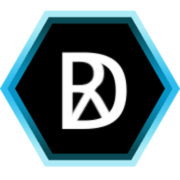Disclaimer - this isn’t necessary the best way, but it is the way that I deployed my Django app on Heroku.
Firstly, the app was built using the two scoops cookiecutter template. This won’t be described here - I simply describe the process of deployment.
Heroku provides a detailed tutorial for command line deployment. I am using Amazon S3 and Mailgun for serving media and emailing respectively. To use these services with Heroku some environment variables need setting and I found this a bit tedious through the command line. Heroku provides a web interface (https://heroku.com/deploy) for deployment where these environment variables can easily be set. To do this your project needs to have an app.json file to specify config variables. Include a template in your project README to include a deploy button. So, the process went as follows:
- Go to Github and push the Heroku deploy button on the project README.
- Add app name, define config vars and deploy the app.
- Install the Heroku toolbelt.
- Use the toolbelt to set a git remote –>
$ heroku git:remote -a your-app-name
$ Git remote heroku added.- This will enable you to easily deploy any changes to Heroku using git –>
$ git push heroku master- And don’t forget to migrate the database –>
$ heroku run python manage.py migrate