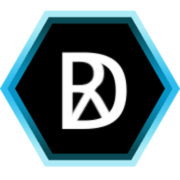Installing a Canon LBP7010C printer in Ubuntu 16.04
I struggled with this for a while, and I think the main trouble I had was with selecting the correct PPD file for CUPS. These commands mainly came from this Ubuntu-fr guide.
- Get the Linux drivers from Canon. (These are for LBP7010C.)
- Extract the archive:
$ tar xvzf Linux_CAPT_PrinterDriver_V270_uk_EN.tar.gz- The guide mentioned above suggests that Glade is a dependency:
$ sudo apt-get install libglade2-0- Before installing the drivers, install these 32-bit packages:
$ sudo apt-get install libatk1.0-0:i386 libcairo2:i386 libgtk2.0-0:i386 libpango1.0-0:i386 libstdc++6:i386 libxml2:i386 libpopt0:i386- Navigate to the folder containing the Debian package (64-bit in my case) and install the common and capt drivers:
$ sudo dpkg -i cndrvcups-common_3.20-1_amd64.deb cndrvcups-capt_2.70-1_amd64.deb- Now install the driver in CUPS:
$ sudo /usr/sbin/lpadmin -p LBP7010C-7018C -m CNCUPSLBP7010CCAPTJ.ppd -v ccp://localhost:59787 -ENote that I’m using the CAPTJ driver rather than the CAPTK (CNCUPSLBP7018CCAPTK.ppd) driver recommended in the Canon README file - it refused to work when I tried the CAPTK driver. * Now add the printer to ccpd (the printer daemon for CUPS):
$ sudo /usr/sbin/ccpdadmin -p LBP7010C-7018C -o /dev/usb/lp2You’ll need to check the USB connection to the printer before running this:
$ lsusbto make sure it is connected, and:
$ ls -l /dev/usb/lp* /dev/bus/usb/*/*you can also check if CUPS detects the printer:
lpinfo -v- The guide also suggests the following addition to /etc/init.d/ccpd directly after the first two lines:
### BEGIN INIT INFO
# Provides: ccpd
# Required-Start: $ local_fs remote_fs $ $ $ $ network syslog named
# Should-Start: $ ALL
# Required-Stop: $ syslog $ remote_fs
# Default-Start: 2 3 4 5
# Default-Stop: 0 1 6
# Description: Start Canon Printer Daemon for CUPS
### END INIT INFO- It is also worth checking that the device path is correctly defined in /etc/ccpd.conf:
<Printer LBP7010C-7018C>
DevicePath /dev/usb/lp2
</Printer>- And that ccpdadmin has correctly verified the record:
$ sudo ccpdadmin- Finish by starting ccpd:
$ sudo ccpd service start- You can check the status of the printer using:
$ captstatusui -P LBP7010C-7018CIt is also worth noting that the USB connection to my printer only works when I restart the printer (i.e. if the printer is on and the computer is restarted the USB connection to the printer is not picked up).